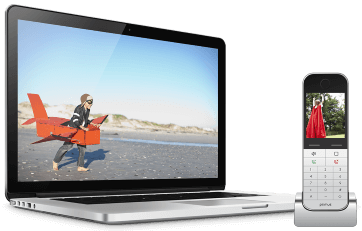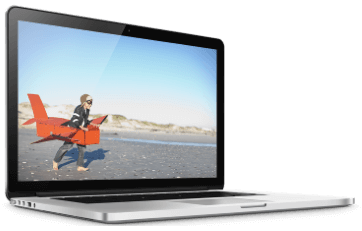Brought to you by Primus - a smart choice for your Internet and Home Phone services.

Your router is the access point for your devices to the entire wider internet. Therefore, it’s vitally important to protect it as best you can. Here’s what you should do.
Change Your Password from the Default and Make It Good
Every article on internet security recommends good passwords, so by now you’re probably sick of it. But that’s just because it’s the best possible advice. Don’t use the password given to you by the manufacturer. Make your own and make it good. We have a few ideas on how to do that.
Turn On Automatic Updates
Routers get regular security firmware updates. Or, at least, they should. Once you’ve set up your new password (per the manufacturer’s instructions), you’ll have access to the settings, where you can set it up such that your router updates its software automatically.
Change Your Default Name (To Something Anonymous)
Your network’s name might have clues about the make and model of the router you’re using, which in turn can help bad actors. So change the name, but don’t change it to something that’ll help the whole block identify you. Keep it anonymous.
Set Up Your Guest Network (And Protect It!)
Some routers come with unsecured guest networks enabled. Guest networks are a good idea because, when you have guests over who want access to the Wi-Fi, you can protect yourself from potentially harmful software on their devices by keeping them on their own network. So go ahead and set up a guest network if it isn’t already enabled.
That said, guest networks should be secure too. Set up a password. If you have a lot of guests, maybe change that password every six months or so.
Turn Off Remote Administration
Remote administration is when someone else can access your settings from their own network and change them. It’s a handy feature for people who are tech savvy and helpful. For example, a helpful daughter in Edmonton can use remote administration to access her grandmother’s device in Victoria and fix her issues.
However, if you aren’t in one of these two categories (that is, the super tech literate or the super tech helpless but with a helpful super tech-literate friend), go ahead and turn off remote administration. It isn’t a great idea to leave something like that on. Now, if you’re having a computer issue and you’re talking to a technician on the phone, they may ask you to enable remote administration so they can access your device, and that’s fine. You can turn it on for them and turn it off when they’re done. But you should first be sure that you’re actually talking to a technician and not a scammer.
Turn Off Universal Plug & Play
Universal Plug and Play (UPnP) is a thing that makes it easy for computers, consoles, tablets, phones, and other devices sharing the same network to see each other. It’s a pretty convenient thing if, say, you want to cast a show from your computer to your smart TV. However, it also makes it easy to spread malware from device to device. It’s best to turn off (UPnP) and manually pair devices. For more about UPnP, you can read this article.
Make Sure Your Router Uses Web Protected Access 3
Web Protected Access 3 (WPA3) is the new standard for Wi-Fi security protocol. If you’re using a device made in the past three years, it probably has WPA3. But you should still check anyway. If you find that your router is using the previous standard, WPA2-AES, then consider getting a new router.