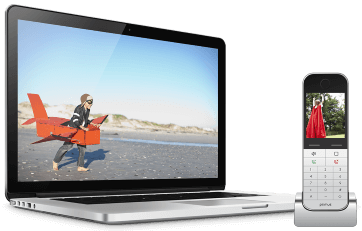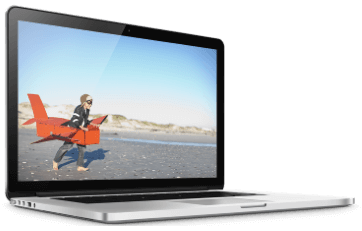Brought to you by Primus - a smart choice for your Internet and Home Phone services.
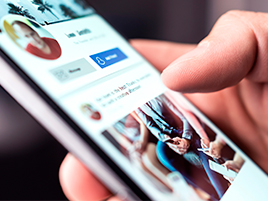
Facebook can tell the world a lot about you. So with that in mind, it’s a good idea to tighten up those privacy settings. Start by clicking the down arrow in the top-right corner of your Facebook page. Click on Settings and Privacy, then click on Privacy Check-Up.
Who Can See What You Share
Click on this box and then click Continue. Here, you can review who can see your email address, date of birth, hometown, current city, work, educational institutions, friends list, and what pages you follow.
Your email address is privileged information. Putting it somewhere public on the web fuels spam and, if it’s connected to your name as it is here, can help scammers. Your full date of birth is also privileged information—think of how many important forms you have to put it on. Think of setting these to Only Me. Everything else you can set to Friends. Don’t set things to Public. There’s no reason for the whole wide world to know everything about you.
Next, you have the option to set who sees your posts and stories. Friends is a good option here—although, remember, you can use the Friends Except option if you want to exclude one of your Facebook friends from seeing things you post.
Under this, you’ll see an option called Limit Past Posts. Basically, when you click this, people can’t dig through your past timeline. It changes everything to Friends only.
After that, you can review who you’ve blocked. Remember, if someone is rude, harassing, unpleasant, or generally hard to be around online, just block them. You’re under no obligation to endure someone else’s bad behaviour.
How to Keep Your Account Secure
The first thing you’ll see after clicking this box is a report on your password. If it’s been more than three years since you’ve changed your password, consider changing it and pick something secure.
Next, you’re given the option to set up two-factor authentication. This is something you should have on any account you consider important. For extra security, consider using an authenticator app.
Finally, you get the option to turn on alerts if Facebook sees you log in from a place they don’t recognize. This is a good idea.
How People Can Find You on Facebook
The first thing you’ll see when you click this box is the option to change who can send you friend requests from Everyone to Friends of Friends. If you get a lot of scammy friend requests, change this setting.
Next, you can review the option for people to find you by looking up your phone number or email address. Note that this is different from having your phone number or email address visible—in this case, people who already have these things can look you up.
Finally, you are given the option to limit whether search engines can find your Facebook profile. There isn’t really a reason you’d want someone not on Facebook to be able to find your profile.
Your Data Settings on Facebook
When you click this box, you’re given a list of all the websites that you’ve chosen to be able to log into with your Facebook account. If you’re going to keep a big list of these sites, be sure that your security on Facebook is second to none by choosing a strong password and using two-factor authentication. However, it might be better not to use Facebook to log into any of these sites and instead give them each their own password, which you can keep track of with a password manager.
Your Ad Preferences on Facebook
When you click this box, you learn how Facebook targets your ads. It’s interesting, but it’s also important to note that you can opt out of advertisers targeting for certain factors, such as relationship status, job title, or education. You can also change who can see your social interactions.
Keep in mind that if you don’t like a particular ad, the smarter way to get rid of it is to click the three dots in the top-right of the ad window, which will then give you the option to hide the ad. You won’t see the ad again and you’re given other options, such as blocking the advertiser.