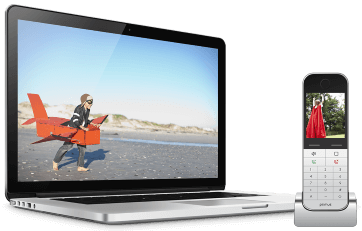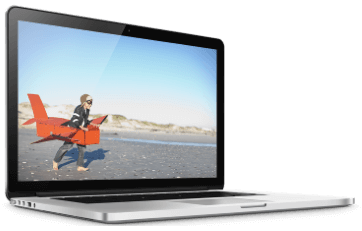Brought to you by Primus - a smart choice for your Internet and Home Phone services.

Your phone’s lock screen is more than a place for a decorative wallpaper. You can place essential information, such as an emergency contact or your medication, on this screen. Here’s how.
Why You Should Put Emergency Information on Your Phone’s Lock Screen
Let’s say someone has found your lost phone. In a pre-smartphone era, they’d dial up your most frequent contact and set up a way to return the phone. But now that your phone has a passcode, there’s no obvious way to do this.
Or let’s say you’re having a medical emergency and it would be ideal for first responders to know what medication you take. You can actually note this (and other) information on your lock screen so that it’s easily accessible to someone who can’t unlock your phone.
How to Put Emergency Information on an iPhone Lock Screen:
- Open the Health app. Select your profile image at the top right. From here, select Medical ID. If you’ve never set this up, you’ll select Get Started. If you have explored this app before, you’ll select Edit.
- Now you can fill out whatever information you think is important to share. There are spaces for medical conditions, medical notes, allergies, medications, and much more.
- Below the medical information, there’s a section for Emergency Contacts. This will let you select contacts from your Contacts app and list how they are related to you (i.e., brother, mother, friend—there are many options).
- Below this, there’s a section called Emergency Access. Make sure to toggle “Show When Locked” to green, otherwise this information won’t show up on your lock screen.
- Note that you can add a picture in the top left corner. This may be a good idea so that first responders are sure they’ve connected the right phone to the right person.
Now that you’ve done all that, when you select Emergency from your phone’s lock screen, you will be able to select Medical ID from the emergency screen and see all the information you’ve listed. If you ever have to look for emergency information on someone else’s iPhone, this is how you’d do it.
How to Put Emergency Information on an Android Lock Screen:
- Go to Settings and search the word emergency. You’ll find something called Emergency Information. Select it, and you’ll find yourself at a screen that lists things like blood type, allergies, medication, medical notes, and more. Fill out as much as you think is necessary.
- Below this, you’ll see a field called Emergency Contacts. Here you can select multiple contacts from your Contacts app.
- To access emergency information on an Android, swipe up from the lock screen. Select Emergency, then select Emergency Information.
- Now, it’s possible that someone trying to access your emergency information on your Android won’t know how to do this. Android has one other feature you might consider using: the custom message.
- To add a custom message to your lock screen, go to Settings and then search Lock Screen Message. Here you can write out a message that will appear on your lock screen at all times. So, if you really want your emergency contact’s information or your medical condition highlighted, you could list it here.
Final Note
Putting your emergency information on your phone’s lock screen takes all of two minutes and could save your life—or help get your lost phone back to you. So why not do it now? You’re done reading this article anyway.