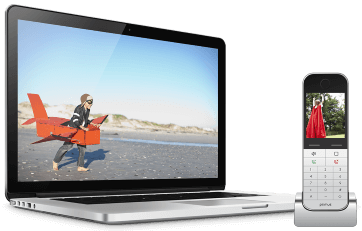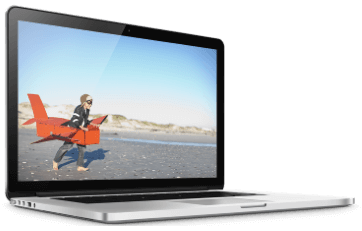Brought to you by Primus - a smart choice for your Internet and Home Phone services.

A lost smartphone can be a slight nuisance or a major security problem. No matter what, it’s easy to find and lock a lost Android. Here’s how.
Set Up Find My Device
This is something you should do now, as soon as you’re done reading this article. All newer Androids come with Find My Device. It used to be called Android Device Manager. This app is important as it helps you find, lock, and if need be erase your Android.
If you don’t have Find My Device, it’s easy to download it.
To set up Find My Device, first tap Settings. Then Security & Lock Screen. Then Device Administrators.
Now, you should see a list that will include Find My Device with an empty box next to it. Tap the empty box and a checkmark will appear. The box will also turn blue. Now, tap the back button until you’re back in the main Settings menu.
From the main Settings menu, tap Location. Toggle the Location button to On. Note that it will turn blue. Now tap Mode.
In the Mode screen, turn on High Accuracy. This is not a battery-saving situation. Then select the back button and tap Google Location History.
In Google Location History, you’ll see a list of all your devices associated with your Google account. Above the list, you’ll see Use Location History. Toggle it to On. Again, it will turn blue. On your list of devices, make sure you also toggle your Andoid device to On.
Now you’re all set up.
Using Google to Find Your Device
If you’ve lost your smartphone, the first step is to log into your Google account from a computer or another device. Next, go to android.com/find.
If you have two-step verification enabled (and you should, here’s why), you will have to enter your verification code.
Now, in Find Your Device, you’ll get a map and three options. On the map your device can be tracked. Note, though, that if your device is not on, not connected to your network, or not connected to WiFi, it won’t appear. Keep trying.
The first of your three options is Play Sound. If your smartphone is close to you, select this option. Even if your smartphone is on silent, it will play a sound to help you find it.
The next option is Secure Device. This will lock your device such that no one can access it. Note, though, that you really should have a password, which would achieve the same thing.
Your final option is Erase Device. Though it may be painful, this is the best option if you know you won’t get your smartphone back. This will erase all apps, data, security information—everything.
The Bottom Line
Find My Device is a useful feature and you should set it up right away, but also make sure you’re using a good password on your smartphone. Also note that you can put an emergency contact message on your smartphone’s lock screen. That way, if some kind-hearted person finds your smartphone but can’t unlock it, they can still read your message and get your smartphone back to you.
Remember, security starts by thinking ahead. Do all this stuff now, before you’re dealing with the hassle of a lost smartphone.