Check Availability Form
We're Here to Help
Digital Home Phone
Troubleshooting and FAQs
Before contacting technical support for Digital Home Phone
To ensure the quickest possible resolution, please review the following steps before contacting technical support for your Digital Home Phone service.
- Please ensure that the power supply connected to your Digital Home Phone adapter is the one that was supplied in your welcome kit.
- Please review the appropriate installation guide to ensure that your Digital Home Phone is properly set up and configured.
- If possible, please confirm that your internet service works without the Digital Home Phone adapter. If your Internet connection is not functioning properly it will disrupt your Digital Home Phone service.
- If your internet connection requires a username and password to connect, please ensure that you have this information available as it may be needed while troubleshooting your Digital Home Phone service.
- Please connect a single telephone directly to your Digital Home Phone device for troubleshooting.
- Please power-cycle your devices in sequence, meaning:
- Turn off or disconnect the power from your internet modem, Digital Home Phone adapter and any other networked devices.
- Leave the devices off / disconnected from power for at least 2 minutes.
- Beginning with the internet modem, connect the power / turn on the device.
- Once the device has completed its power-up sequence, turn on or connect the power to the next unit.
- Repeat the step above until all your devices have been powered up.
If you require further assistance, please log on to MyPrimus and submit a Support Request (Support Ticket) to our Technical Support team. Your issue will be reviewed as soon as possible.
Cannot browse the Internet
Internet not functioning when computer is connected to Digital Home Phone Adapter
Scenario
Please follow the accompanying troubleshooting steps if:
- You are able to place and receive calls on your Digital Home Phone.
OR - You cannot use the internet when connected to the Digital Home Phone adapter’s LAN Port.
Troubleshooting Steps
- Double-check the connection from your computer to the Digital Home Phone adapter’s LAN port.
- Ensure that both ends of the Ethernet cable are securely attached by unplugging and then re-connecting each end, ensuring that the connector clicks and locks into place when inserted.
- Try using a different Ethernet cable to connect your computer to the LAN port of the Digital Home Phone adapter.
- Confirm proper functioning of the computer's Network Adapter and Networking Properties.
- Ensure that the network adapter is enabled.
- Ensure that the network adapter is set to obtain an IP address automatically.
- What is your computer obtaining as an IP address from the Digital Home Phone Adapter?
- Check the network cable and connections.
- Try using a different computer if possible.
- Try connecting this computer to a different device (ISP modem, router etc.) to see if the internet will work from another device.
- You can also try to:
- Reset your browser to default settings.
- Temporarily disable security software.
- Try another browser or application.
- Perform a long power-cycle on all of your devices
- Turn off / disconnect the power to all of your devices (including the computer) for at least 2 full minutes
- Reconnect the power to your internet modem
- Wait 30 seconds or until the modem has completed its power-up sequence
- Identify the device connected to the internet modem's LAN connection (should be DHP, possibly a router) and power it up
- Wait until this device is powered up and continue powering up your other devices in the same manner until the computer is back up and running
-
Test your internet connection without the Digital Home Phone adapter (connect your computer direct to the internet modem and configure the connection on your computer according to the directions provided by your ISP).
If your Internet connection fails to work when configured in this manner it strongly indicates that there is a problem with your computer. Your best course of action would be to consult your ISP or an external technical resource to resolve your computer issue.
- Reset the Digital Home Phone adapter & reconfigure the WAN / Internet Connection.
If you require further assistance, please log on to MyPrimus and submit a Support Request (Support Ticket) to our Technical Support team. Your issue will be reviewed as soon as possible.
Technical Support Network Utility Test Tool (For Windows)
Details for Network Utility
| Property | Value |
|---|---|
| Name | Network Utility |
| Description | Tool that perform a series of test like: Netstat, Ping, Traceroute, IP Config and open it in a notepad to diagnose network problems. |
| Filename | NetworkUtility.exe |
| Filesize | 23.5 kB |
| Filetype | exe (Mime Type: application/x-executable) |
Technical Support Network Utility Test Tool for OS X (For Apple computers)
Details for Network Utility for OS X
| Property | Value |
|---|---|
| Name | Network Utility for OS X |
| Description | Tool that perform a series of test like: Netstat, Ping, Traceroute, IP Config and open it in a notepad to diagnose network problems. |
| Filename | PrimusNetworkUtility.dmg |
| Filesize | 400.05 kB |
| Filetype | dmg (Mime Type: application/octet-stream) |
Network Ports used for Digital Home Phone
Experiencing one-way audio or call completion issues?
Most routers and firewalls will allow Digital Home Phone service to work automatically, however if you're experiencing issues such as one-way audio or if your Digital Home Phone service is not connecting at all, you may need to open the following ports.
If using a Linksys SPA2100/SPA2102 or Cisco SPA122 gateway:
- TCP/UDP ports 5060-5065 (SIP) used for control and signaling
- UDP ports 11000-65000 (RTP) used for voice
If using a D-link gateway:
- Port 2427 (both TCP and UDP)
- Ports 16384 – 32767 (UDP only)
SIP ALG is a common feature found in most modems/routers which is detrimental and should be disabled; if you are unable to find the option in your device's interface then contact your Internet Service Provider for assistance.
Add your phone to your modem/router's DMZ which will bypass your modem/router's firewall. Depending on your device you may need to reserve a static IP for your phone so that it's IP never changes and renders your DMZ configuration ineffective. Again, your Internet Service Provider should be able to assist you with this if required.
Disabling SIP ALG and adding your phone to the DMZ resolves most issues, however, if you find that your phone is still not working properly then you may also need to open some ports which are listed above
If you require further assistance, please log on to MyPrimus and submit a Support Request (Support Ticket) to our Technical Support team. Your issue will be reviewed as soon as possible.
My Digital Home Phone Portal password Management
(service activated prior to Dec. 15, 2015)
A. How to change your password:
- You can easily change your password in the Digital Home Phone Portal at https://mytbb.primus.ca/login.php.
- From there, select the Options tab.
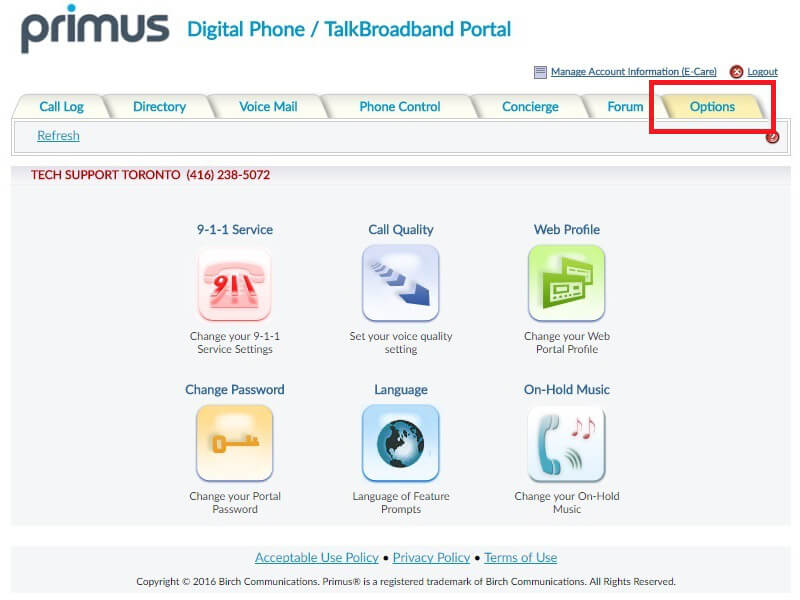
- Then select Change Password under the Options tab.
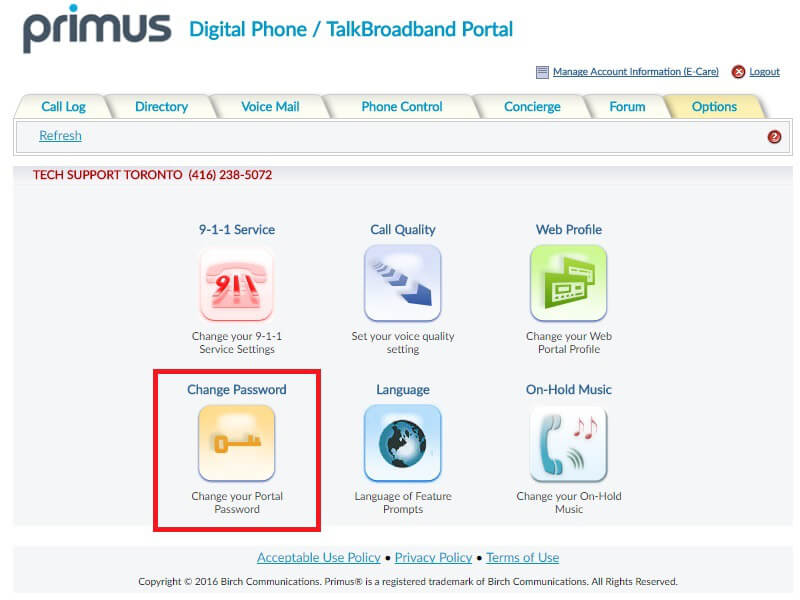
- Enter current password.
- Enter your new password twice to confirm that the character match is correct.
- Click ‘ok’ to save changes.
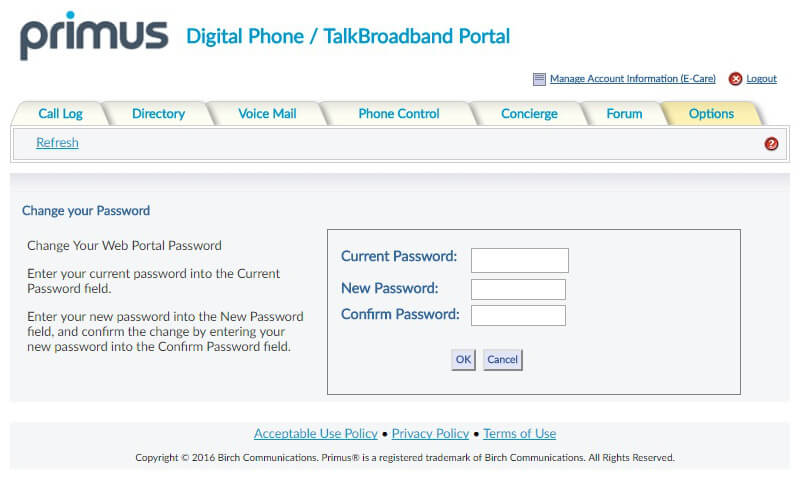
B. I forgot my portal password:
If you forget your portal password or cannot log in to your account our 7x24 Technical Support Team is ready to assist you. Please call 1-800-370-0015
If you require further assistance, please log on to MyPrimus and submit a Support Request (Support Ticket) to our Technical Support team. Your issue will be reviewed as soon as possible.
Digital Home Phone Voicemail password
To access your voice mail password follow the steps below:
- Dial *98 on your phone.
- Enter your current passcode (if you have forgotten your current passcode you will have to call into Customer Care.
- Press 7 to create a new passcode.
- Follow the voice prompts to change your voice mail password.
My Digital Home Phone Portal password Management
(service activated post to Dec. 15, 2015)
A. How to change your password:
- You can easily change your password in the Digital Home Phone Portal at https://myhomephone.primus.ca/DHP/.
- From there, select the profile tab on the left side.
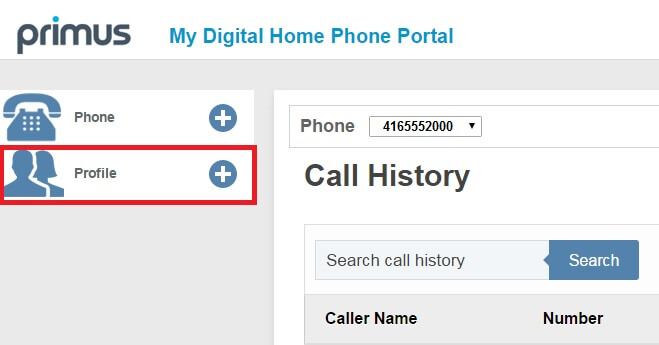
- Then select Account Profile under the Profile tab.
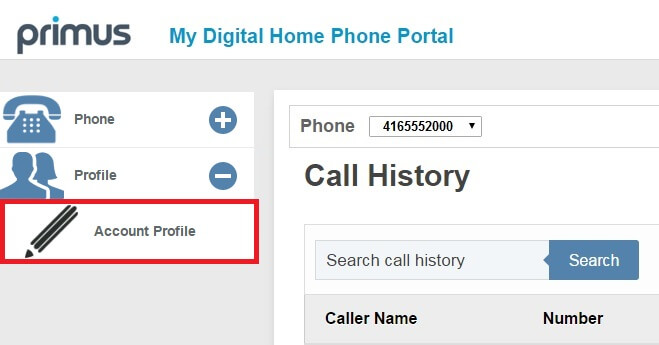
- Scroll down to the midway point of the page and you will see the fields required to fill out to change your password.
- You must enter your new password twice to confirm that the spelling is correct.
- If you would like to change your Password Reset Questions, you can do so within this page. Please be sure to click ‘Save’ at the bottom of the page to update your new password and Password Reset Questions if they were changed.
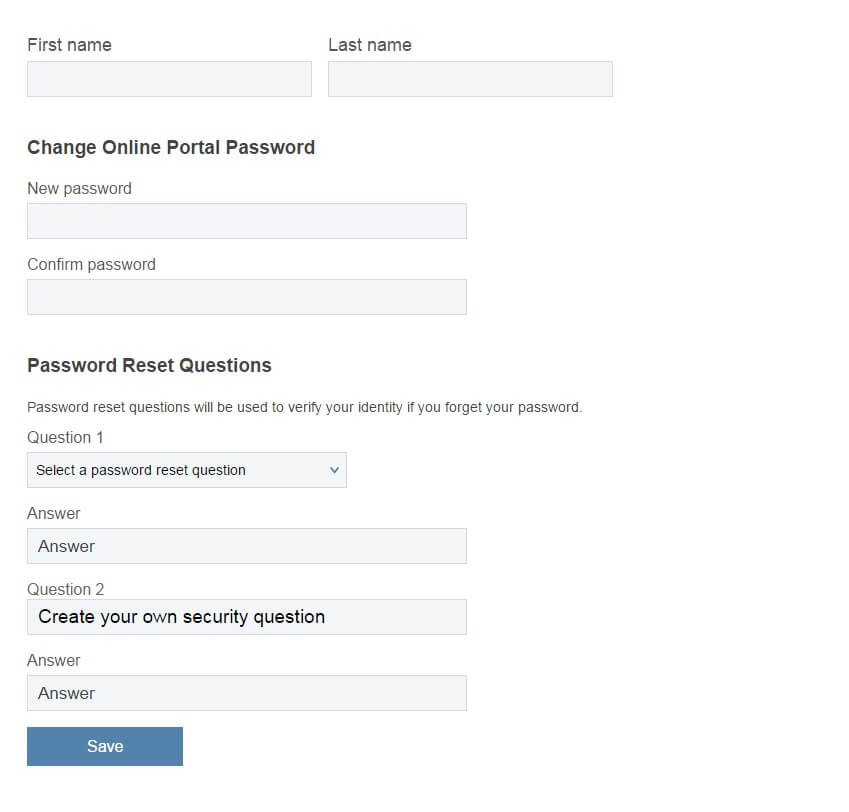
B. I forgot my password:
If you forget your password or cannot log in to your account you must create a new password. To do so, follow these steps.
- Select the “I forgot my password”.
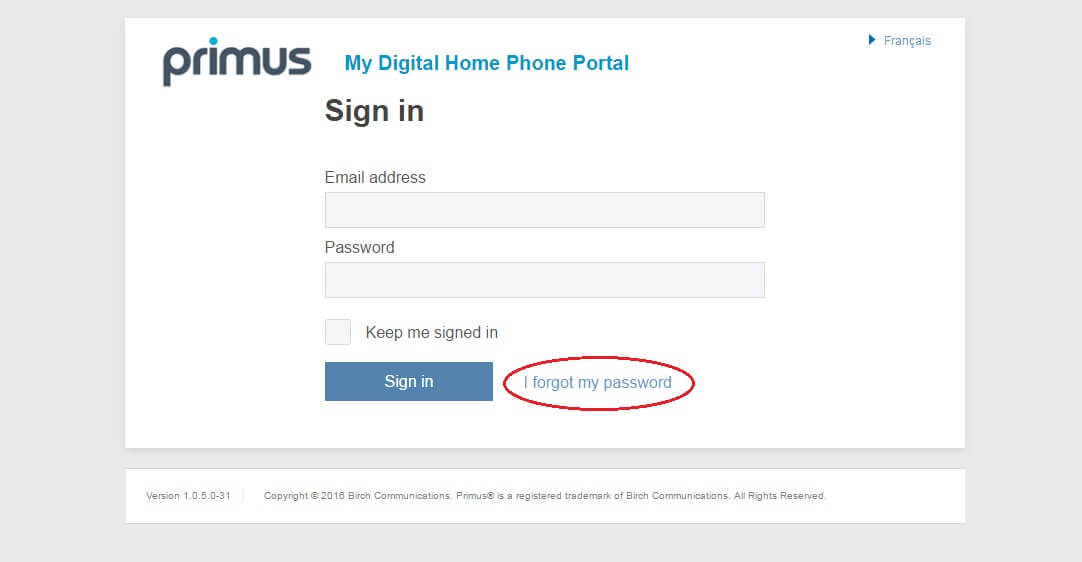
- Enter your email address that you use for your Primus Digital Home Phone Portal account in the text box, then select “Reset my password”.
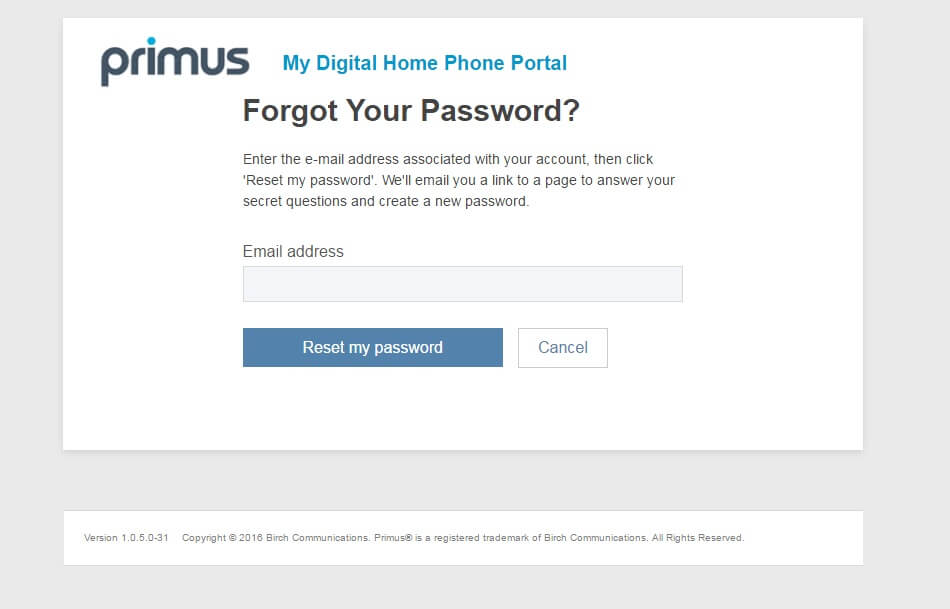
- You will receive an email from Primus with a temporary password to access your account.
- Log in to the Portal with the temporary password that was provided and create a new password.
If you are unsure how to change your password, consult “How to change your password” within our Troubleshooting section.
If you require further assistance, please log on to MyPrimus and submit a Support Request (Support Ticket) to our Technical Support team. Your issue will be reviewed as soon as possible.
Digital Home Phone Voicemail password
To access your voicemail password follow the steps below:
- Dial *98 on your phone.
- Enter your current passcode (if you have forgotten your current passcode you will have to call into Customer Care.
- Press “star” to enter the ComPilot Voice Portal.
- Press 8 to create a new passcode.
- Dial the new passcode (must be 6 digits) followed by the pound key.
- Repeat step 4 to confirm passcode.
I can make outgoing calls but I cannot receive calls?
This happens when you have switched your telephone number to Primus from another provider. This process can take up to 10 business days to complete. This means that you will receive your Home Phone package, and be immediately able to place outbound calls on it, but your telephone will continue to ring on your old phone line until the switch is completed.
Will Primus Digital Home Phone work on my existing phone jacks?
You can either use a cordless phone with multiple handsets or a splitter. If you wish to use your regular phone jacks in your home, please consult our home wiring guide.
How do I hook up multiple phones?
You can either use a cordless phone with multiple handsets or a splitter. If you wish to use your regular phone jacks in your home, please consult our home wiring guide.
I am moving soon. What is needed to move my service?
Simply contact Customer Care team. The Customer Care Agent will complete a move request for you. We prefer to get 30 days’ notice for a move request. If you are keeping your current number we can complete a move on the day you call. If you want to get a new number for the location you are moving to please keep in mind that it can take up to 72 hours for a move request to be completed. Keep in mind that if you do not advise Primus that you have moved, it could negatively impact your 911 service.
Faxing with Digital Home Phone
Primus' Digital Home Phone (DHP) service uses a technology known as VoIP. VoIP stands for Voice over Internet Protocol. Having established this, please keep in mind that facsimile (fax) transmissions (as well as dial up modems) use the audio band of a telephone line but are not communicating via voice or the human speech patterns that VoIP services have been engineered to support. This isn't to say that it's impossible to use Digital Home Phone to send and receive faxes, but we can in no way guarantee that you will be able to use this service to provide fax, dial up modem or comparable connectivity.
If you wish to use Digital Home Phone for faxing or similar services, please bear in mind the following configuration guidelines:
- Your Digital Home Phone’s Call Quality setting needs to be on High Bandwidth Voice / Best Quality.
- Your fax machine (or other device) should have its transmission speed lowered to 9600 baud.
- Any echoing, static, garbling or cross-talk will cause errors with your transmission / communication.

