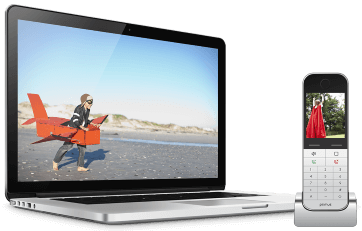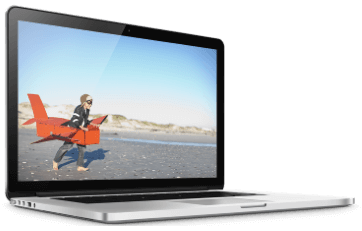Brought to you by Primus - a smart choice for your Internet and Home Phone services.

Worried about what your kids are watching but don’t want to hang around to police their screen time? Read on.
What Is a Smart TV?
A smart TV is a TV with internet connectivity that acts a bit like a smartphone. It has apps that let you surf the web and do typical web stuff like browse social media and check your email, along with streaming content from services such as Netflix, Amazon Prime, and Crave. If you’ve bought a TV in the past five years, it is almost certainly a smart TV. We’re getting to the point where it’s a bit of a challenge to buy a non-smart TV; you either pay more for a big brand or settle for an obscure brand.
Parental Controls (On the TV)
When buying a new smart TV, ensure that it comes with parental controls. If you’ve already bought your TV and are unsure about the parental controls, you can use this tool to search for that pesky manual you may have thrown out. This way you can set up parental controls right on your TV.
It’s also worth checking to see if your TV lets you create separate user profiles. That way, you can enable parental controls on the kiddos’ profile while setting up a password for yours. They get to watch their Pixar movies while you can binge true crime in peace.
Parental Controls (On the Box)
So, your parental controls on the TV are either non-existent, too hard to interpret, or super bad. That’s okay, you still have more options.
First, for regular TV, you have your cable box. Cable box parental controls have been around since the ’90s and are very easy to use, letting you block channels and programs no problem.
Next, for streaming content, you have your streaming devices. These might be dedicated devices, such as a Chromecast or Firestick, or you might use a game console or other entertainment device. These also come with parental controls you can use instead of your smart TV’s controls.
Parental Controls (In the App)
The majority of streaming apps have their own parental controls and they’re generally very easy to use. They may even have interesting features, such as linking to your personal email and updating you with usage information. Netflix, Amazon, Apple, and Disney+ all have extensive parental controls that let you get as granular as you want.
It’s worth noting, though, that some popular services such as Crunchyroll have no parental controls.
Pay special attention to the YouTube app. Some kids content on the platform is weird, abusive, or strange. On top of that, some content creators have encouraged cyberbullying.
TV Privacy
Beyond parental controls, another way to keep your kids safe is to review the privacy settings on your smart TV. Is it recording data and sharing said data with others? Is it keeping usernames and passwords stored on the device itself? Does it include a microphone? What does it listen to and how much does it record? Review the privacy settings and make it as ironclad as you want.
TV Security
Keep everyone at home safe by taking your TV’s network security seriously. You’ve already encrypted your Wi-Fi and set a good, strong password, right? Well, ensure that the software on your TV updates regularly, as software updates will likely contain security updates too.